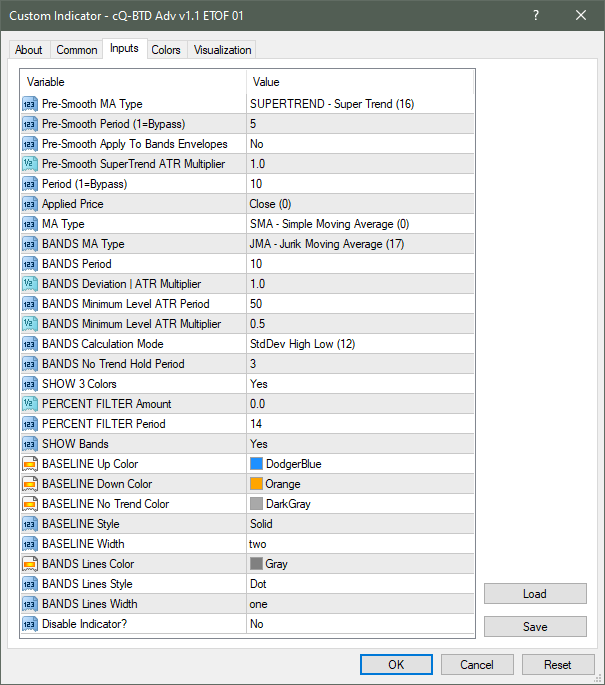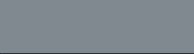
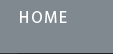
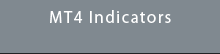
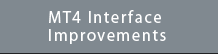
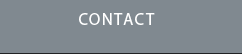
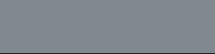
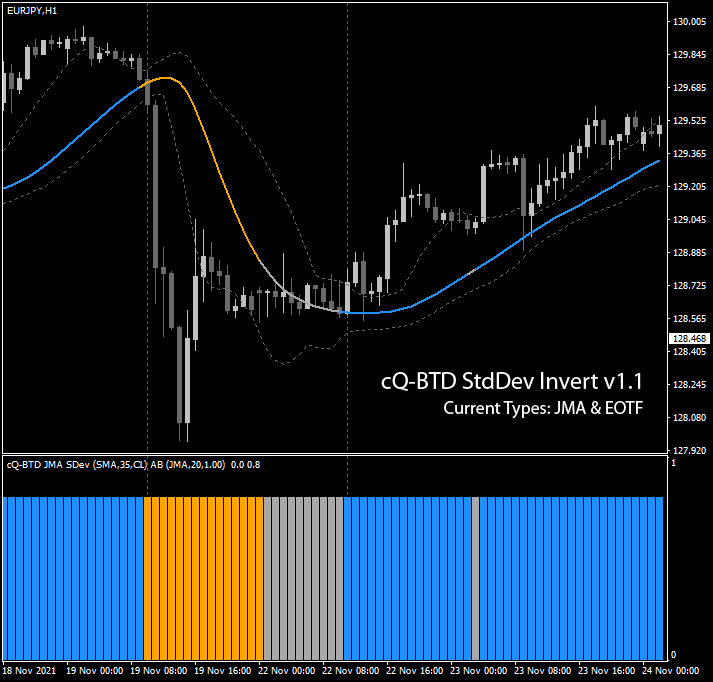
Requirements
MT4 - MetaTrader 4
Version 4.00 Build 1360 or greater
Download the cQ-Baseline Trend Direction StdDev Inverted Indicators v1.1 - July 29, 2023 Added the EOTF
The cQ-Baseline Trend Direction StdDev Inverted indicators can be used to determine the current trend, but can also be used as a confirmation, volume, or exit indicator. It can be adjusted to show a long or short term trend. It does this by generating both upper and lower bands that follow the baseline. When price crosses above or below the bands the baseline changes to the appropriate color, blue for up, and orange for down. The bands are created either by ATR or STDDEV. An Inverted StdDev can then be subtracted from either the ATR or normal StdDev band to provide a faster response than using StdDev or ATR alone.
Currently there are two indicators, the JMA and EOTF (Euler Optimal Tracking Filter). There will be more to follow. Each of these indicators have (and will have) a companion cQ-Baselive v1.5 indicator. The companion baseline indicator will accept presets created using the cQ-BTD StdDev Invert indicators. You can also load presets created withe cQ-Baseline v1.5 but obviously won't have any of the BANDS parameters. This will allow you to find a really good baseline and/or trend direction preset. Watch the video.
There are 2 modes of which the Bands can operate, ATR, or STDDEV. By setting the BANDS Inverted Multiplier to something greater than 0.0, the Inverted StdDev will be subtracted from both the upper and lower bands. The ATR bands seem to be better at finding sideways price action, while the STDDEV Bands are better at finding good entry points. The Bands can be 'Pre-Smoothed' using a moving average or they can use price data. If LOW is above the baseline it is feed into the UP buffer. If the HIGH is below the baseline it is feed into the DOWN buffer. If it is inbetween both buffers are set to zero.
The signal flow for the indicator begins at the price, then is sent to the Step-By function. The Step-By function can elongate the moving average. There are two Step-By parameters, Period and Blend. Blend will mix the Step-By output with the current Baseline output. There are 48 different pre-smoothing moving average types. It allows you to ADXVMA'ize the Jurik moving average for example. You can also use Half-Trend, Kijun-Sen, LSR, SSL, Simple-Trend or Super-Trend as the Pre-Smooth moving average. Worth a try ;-)
The JMA (Jurik Moving Average) has an adaptive period which can be disabled. The adaptive period also has a Steepness parameter which can increase the moving average length or shorten it. The EOTF doesn't have an adaptive period, but does allow you to use any one of the 37 moving averages in place of the default SMA. For an example watch the video.
The Bands have 37 moving average types with the parameters hard coded in the indicator, meaning the only thing you can change is the period. As mentioned above their are two Bands mode: ATR and STDDEV. You can change the period of Up/Down bands as well as the inverted band.
Each Baseline Trend Direction StdDev Invert indicator has it's own HISTOGRAM version. You'l find them in the above zipfile. The mainchart indicator is meant to help you visually see how the current settings interact with price. The HISTOGRAM version allows you to remove the main chart version but still have access to the indicators output. The idea is to save a preset from the main-chart version and then load that preset in to the Histogram version. This will reduce the clutter leaving more room to view price and your baseline. After finding your setting disable cQ-Baseline Trend Direction main chart indicator.
I repositioned the Pre-Smooth parameters towards the bottom of the dialog box. This is done to minimize the number of parameters you'll need to pass to the indicator using the iCustom(). If you didn't change any of the Pre-Smooth parameters then you don't have to pass those values in an expert advisor.
Watch the video to get a better idea of what the indicator does.
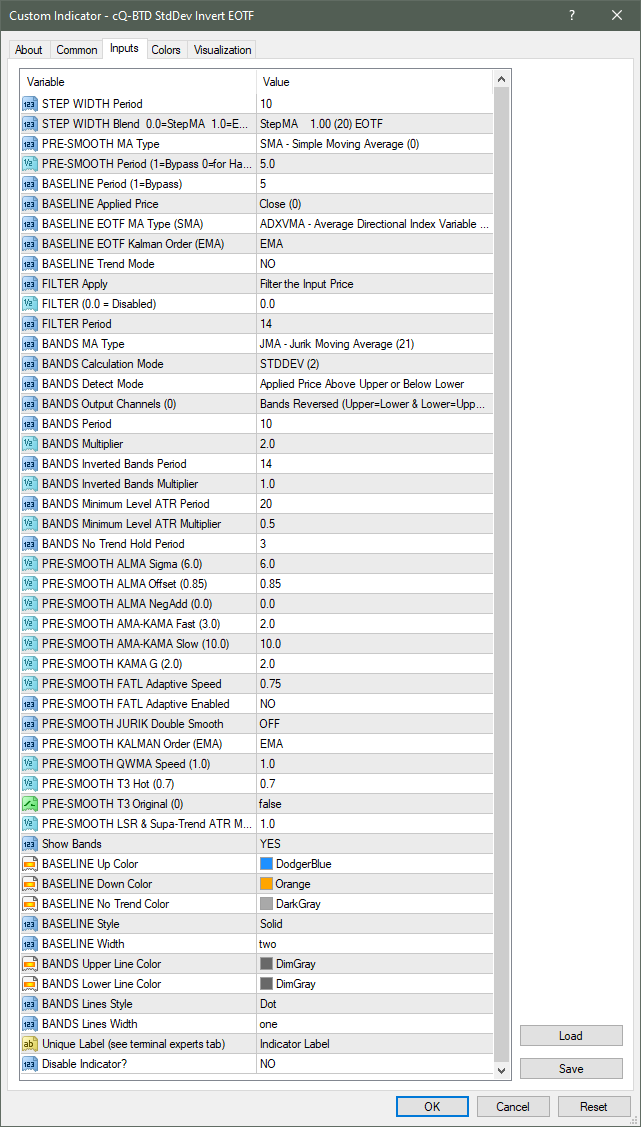
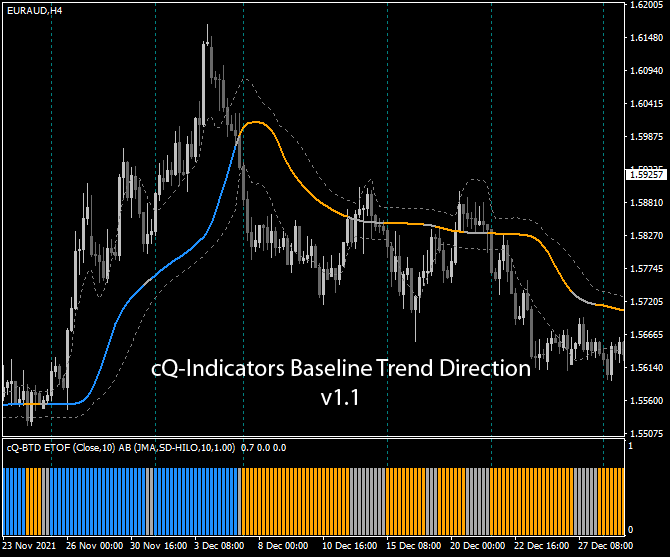
July 25, 2023
This group of Baseline Trend Direction indicators replaces the cQ-BTD Std & Adv indicators. I actually updated the cQ-BTD Std & Adv indicators a year ago but apparently I didn't put them up. This new version isn't either of those versions, but rather a new version that does fix a number of problems that I was having at the time (my computer has a mind of its own).
The cQ-Baseline Trend Direction v1.1 indicators operate very similar to the indicator StdDev Invert one above, except these don't have the Bands inverted part and are hopefully easier to use. They can be used to determine the current trend both long term or shorter term. There is no reason why you couldn't use two of these indicators on the same chart, one short term and the other long term.
It uses the ATR, DATR, and/or StdDev and a moving average to determine the trend direction. Price needs to go above/below the baseline by a certain amount, determined by the ATR/DATR/StdDev, before it will change direction.
The flowchart of most of these indicators is:
Pre-Smooth -> Baseline -> Bands -> Filter
There are 20 different pre-smooth moving averages (including Super-Trend) with the ability to apply the Pre-Smooth moving average prior to the Bands being generated. There are 32 different moving averages that can be used to generate the bands. The bands can use the ATR, DATR (directional ATR), Moving Average, or StdDev. These bands follow the baseline using the selected mode. They can also be reversed, meaning the Upper band can be inverted and displayed as the lower band and vice-versa.