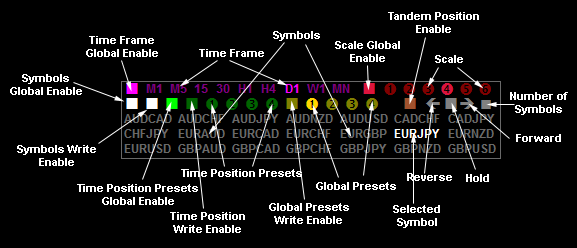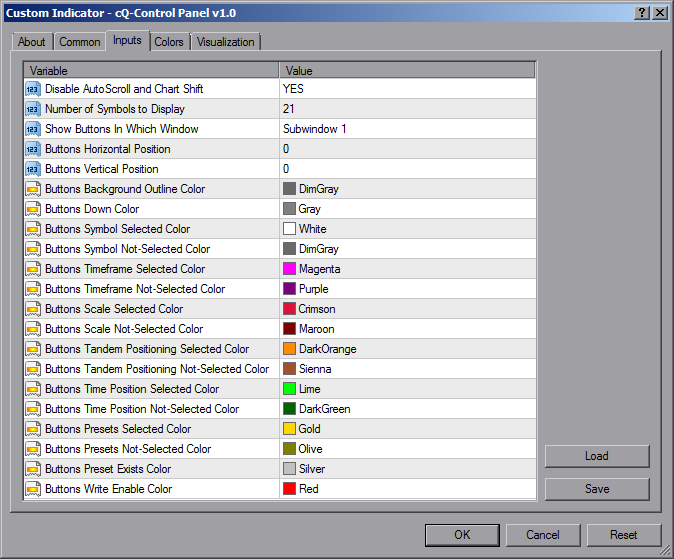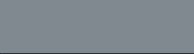
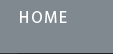
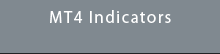
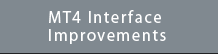
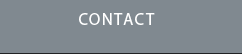
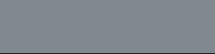

Requirements
MT4 - MetaTrader 4
Version 4.00 Build 1160 or greater
July 23, 2021
Download the cQ-Control Panel v1.1 MT4 Indicator
If you are using the cQ-Vertical Lines indicator you will need to set the Reposition (GLOBAL) Charts When Vertical Line Moved to NO when using the cQ-Control Panel.
The Control Panel indicator allows you to change Symbols, Time Frame, and Scale for the current chart or any chart the indicator in used on. It can list up to 35 symbols which are shown in groups of 7 symbols. It has 4 Time Position Presets that allow you to save 4 Times of Interest from which you can return to by clicking on a preset. It also has 4 Global Presets which allows you to store the current number of symbols, current scale, current time frame, current selected symbol, and the 4 Time Position Presets. You can change the number of Symbols displayed again in groups of 7.
The indicator also has a Forward and Reverse buttons which when pressed reposition the chart one candle forward or in reverse. The Tandem Positioning Mode button allows you to reposition a number of charts by pressing the left mouse button and repositioning the chart. With this enable will reposition all the charts. There is also a Global Hold button that when pressed will hold the chart at the current time position and will reposition the chart to that position at every tick. Pressing this button will also disable all the buttons on the Control Panel except the Forward, Hold, and Reverse buttons.
It uses the symbols listed in the Market Watch window when you first add the indicator to the chart. So its a good idea to sort the Symbols in the Market Watch window to that of what you want to see listed in the Control Panel before adding the indicator. When sorted add the Control Panel to the chart. If you need to update or change the order of the symbols listed you can do so by selecting the Symbol you want to change on the Control Panel, dragging the symbol you want to change to from the Market Watch windows to the chart, then press the Symbols Write Enable button.
The Time Position Presets are global meaning all the charts will use the same presets. The 4 Time Position Presets are stored in a Global Preset. There are 4 Global Presets. When using Tandem Positioning Mode you will notice a noticeable delay when using the cQ-Baseline or cQ-WAE indicators. This is because these indicators update themselves when re-positioned.